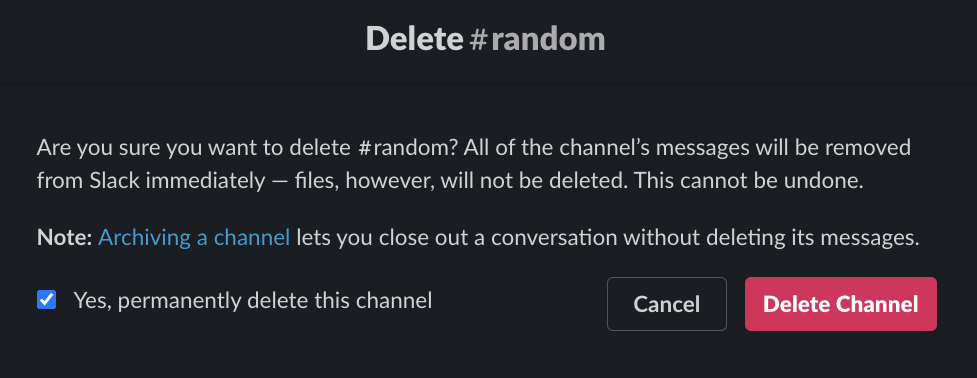
⚠️ Depending on workspace settings, all users may not have permission to delete certain channels.
How to delete a Slack channel
-
Go to the offending channel.
-
Click the ℹ️ in the top right corner.

-
A menu will be displayed, choose
Morefrom the options at the top.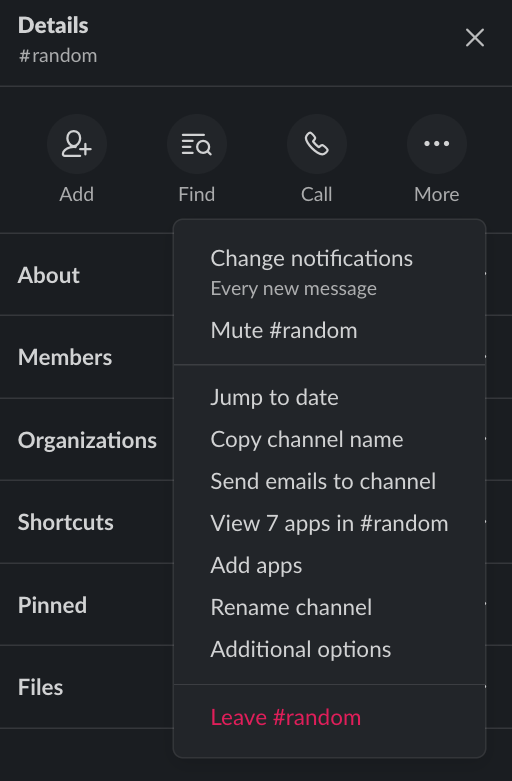
-
Choose
Additional optionsfrom the menu. -
From the menu, select
Delete this channel.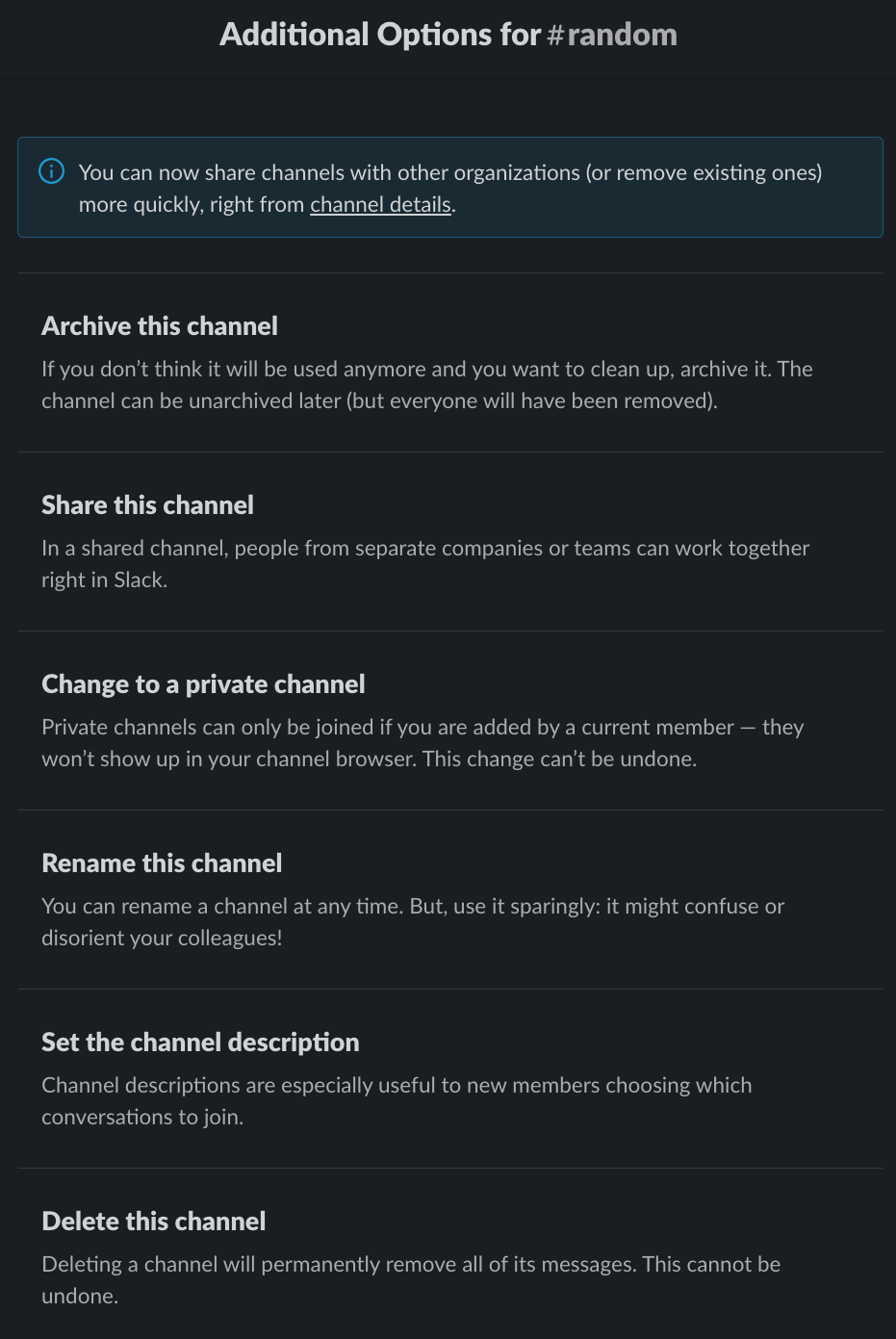
-
A confirmation will appear to ensure you didn’t do this by mistake. If you want to keep the message history, you can choose to archive the channel instead.
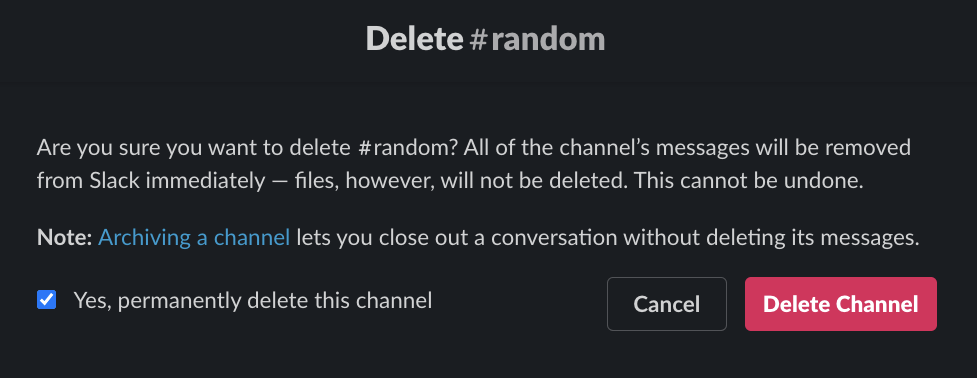
You’re all set – the channel is now permanently deleted! 🎉
Check out this post from Slack for more on deleting channels.
👷🛠️ Happybara uses Slack as a surface to solve problems, let us help you tackle yours.
We’ll work through the problem scope alongside you to fully understand how it affects your team, then iterate on a solution with you involved every step of the way. It could be a custom Slack app, an integration, or something else – we’ll help find the best option for you, not our sales team. Our customers "love" and "can’t live without" our solutions, are you next?Get in contact through support@happybara.io or Slack if you want to start saving time, energy, and frustrations.
